Article sections
General tips
In order to meet the state and federal DOE guidelines for ADA compliance, all the videos that you upload to your channel and embed in your website must be accurately captioned. YouTube will use software translation to create automated subtitles. Be aware that this will take some time. Depending on video length, it could take a few hours (or more). Depending on how clearly your hosts speak and how much background noise exists, the results will vary. Generally, it’s probably 80% – 90% accurate. Then, you can follow the steps below to clean up the existing titles.
- Log into your YouTube account.
- From your channel, click the “YouTube Studio” button.
- Click “Videos” in the left sidebar.
- Click on the icon of the video for which you would like to add subtitles.
- Select Subtitles from the left sidebar.
- If your video was automatically captioned, hover over the “Subtitles” section. The entire row will be highlighted. Click the “Options” icon (three vertical dots) and choose “Edit on Classic Studio.”
-

- Click the “Edit” button.
- You can now edit the automatically generated captions and timecode.
- When done, click the “Publish edits” button.
Note: If your video includes sound effects, you’ll need to note them. We usually write this like [music], [applause], [kids laughing], etc. If someone is speaking and you can’t see them on camera, you’ll want to note who this person is; [Mrs. Jones], [Principal], [Mrs. Jones, Principal], etc. If this happens repeatedly in a video we often use the person’s full name once [Sally Jones, Principal] and their last name on subsequent mentions.